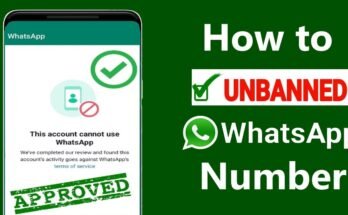In the digital age, where mobile devices play an integral role in daily life, monitoring battery life has become essential for users. The Battery Status Bar is a vital feature that provides users with real-time information about the remaining power of their device. Whether you’re a casual user, a professional who relies heavily on your phone, or someone constantly on the go, keeping track of your device’s battery life can ensure you’re never caught off guard. In this article, we will explore the concept of the battery status bar, how it works, its features, pros and cons, and some alternative solutions for battery monitoring.
What is Battery Status Bar?
The Battery Status Bar is a graphical representation, typically located at the top of a mobile device or computer screen, that shows the current charge level of the device’s battery. It provides users with a quick and easy way to see how much power remains, often in the form of a battery icon that fills or empties depending on the charge level.
On most devices, the status bar changes its appearance based on the battery’s state — for instance, it might show different colors or icons for charging, fully charged, or critically low battery levels. Some advanced status bars may also display more detailed information, such as the exact percentage of battery life remaining, estimated time until the battery runs out, or even temperature and health metrics for the battery.
How Battery Status Bar Works
The Battery Status Bar works by communicating with the device’s battery management system (BMS). The BMS is responsible for monitoring various parameters of the battery, such as its charge level, voltage, temperature, and overall health. Here’s a breakdown of how it operates:
- Battery Sensors:
- The device’s battery is equipped with sensors that constantly measure its voltage and current, providing data on how much charge is left in the battery and how fast it’s being consumed.
- Data Interpretation:
- The battery management system processes the data from the sensors to calculate the remaining charge as a percentage. This calculation considers various factors, including the device’s power consumption patterns and the battery’s age.
- Display on the Status Bar:
- Once the BMS has calculated the battery’s charge level, this information is transmitted to the operating system, which then updates the battery status icon on the status bar. The icon or percentage display is updated in real-time, allowing users to monitor their battery life continuously.
- Additional Indicators:
- The battery status bar may also show additional indicators, such as a lightning bolt to indicate charging, a red bar to signal low battery, or an alert icon for battery problems like overheating or reduced capacity due to age.
Features of Battery Status Bar [Completely Detailing]
The Battery Status Bar offers several features that enhance user experience and provide critical information about the device’s power status. Below is a detailed overview of its features:
- Battery Percentage Display:
- In addition to the icon, many devices allow users to enable an exact percentage display next to or inside the battery icon. This provides more precise information, letting users know how much charge remains in specific terms rather than just a visual approximation.
- Charging Status Indicator:
- When the device is plugged in and charging, the status bar changes to reflect this. Common indicators include a lightning bolt or the battery icon filling up, along with a time estimate for how long it will take to reach a full charge.
- Battery Health Monitoring:
- On some advanced devices, the status bar or a dedicated section in the settings menu provides insights into the battery’s overall health. This can include data on battery cycles, temperature, and the general degradation of battery capacity over time.
- Low Battery Alerts:
- When the battery level drops below a certain threshold, such as 20% or 10%, the status bar often changes color (red or yellow) or displays an alert icon to signal the need to charge the device soon.
- Power-Saving Mode Integration:
- Many devices allow users to activate power-saving modes directly from the status bar when the battery level is low. Power-saving modes reduce background processes, dim the screen, and limit certain functions to conserve battery life.
- Estimated Battery Life:
- Some operating systems, like Android or iOS, provide an estimate of how much time is left until the battery is fully drained. This information is often displayed alongside the status bar or within the battery settings.
- Customizable Appearance:
- On certain devices or with third-party apps, users can customize the appearance of the battery status bar. This can include changing the color, shape, or position of the battery icon, or adding additional widgets that show more detailed battery statistics.
- Multiple Device Monitoring:
- For users with multiple devices connected to the same system, such as laptops or wireless accessories, some systems allow for monitoring the battery status of these devices directly from the main device’s status bar.
Pros of Battery Status Bar [Use Table]
| Pros | Details |
|---|---|
| Real-Time Battery Monitoring | Provides instant updates on battery life, helping users manage power usage effectively. |
| Visual Indicator | The graphical representation makes it easy to quickly gauge battery levels at a glance. |
| Customizable | Some devices and apps allow users to customize the battery bar’s appearance to suit personal preferences. |
| Integrated with Power-Saving | Many systems link the status bar to power-saving modes for more efficient battery management. |
| Battery Health Monitoring | Advanced features offer insights into battery health, helping prolong battery lifespan. |
Cons of Battery Status Bar [Use Table]
| Cons | Details |
|---|---|
| Not Always Accurate | The percentage displayed may not always be 100% accurate, especially for older or degraded batteries. |
| Limited Information | The standard battery icon may not provide detailed information like temperature or health without third-party apps. |
| Can Be Distracting | Constantly monitoring battery status can be distracting, especially when trying to focus on tasks. |
| Requires Frequent Updates | Third-party apps that enhance the battery status bar often need frequent updates to stay compatible with the latest OS versions. |
| Drains Battery Slightly | Continuously updating the battery status can use a small amount of power, though this is generally negligible. |
Battery Status Bar Alternatives [Use Table]
| Alternative | Features | Pros | Cons |
|---|---|---|---|
| Third-Party Battery Monitoring Apps | Offers more detailed battery information, including health metrics and usage statistics. | Provides in-depth insights into battery life, customizable notifications. | May require frequent updates, can be resource-intensive. |
| Battery Widget | A widget placed on the home screen for quick access to battery information. | Easy to access without opening settings or relying on the status bar. | Takes up home screen space, limited functionality. |
| Voice Alerts for Battery | Provides verbal updates on battery percentage or status, useful for accessibility. | Allows users to receive alerts without checking the screen. | Can be intrusive if frequent or not customizable. |
| Battery-Saving Mode Widgets | Allows users to activate battery-saving modes directly from the home screen. | Quick access to power-saving options, easy to use. | Limited to devices with power-saving modes and compatible widgets. |
| System-Level Battery Analytics | Provides in-depth analytics on battery usage and optimization tips. | Offers detailed insights, often integrated into the operating system. | May not be available on all devices, sometimes requires third-party apps. |
Conclusion and Verdict on Battery Status Bar
The Battery Status Bar is an essential tool for mobile users, offering a quick and efficient way to monitor battery life. Its simple and intuitive design makes it accessible for all users, regardless of technical expertise. With features like real-time percentage updates, charging status, and low battery alerts, the battery status bar ensures users are never caught off guard by a drained battery.
However, the built-in status bar on most devices is somewhat limited in its functionality, offering only basic information unless paired with more advanced battery management apps. For users who need more in-depth data, such as battery health or consumption by apps, third-party solutions are necessary. Additionally, while the status bar is generally accurate, it may not always reflect the true battery health, particularly for older devices.
In conclusion, the Battery Status Bar is an indispensable tool for everyday use, providing enough functionality for most users. However, power users or those with older devices may benefit from additional battery management apps or tools to get a more comprehensive view of their device’s power consumption and health.
FAQs on Battery Status Bar
Q1: Can the battery status bar be customized?
- Yes, on many devices, the battery status bar can be customized. You can change the color, icon style, or even add more detailed information through third-party apps.
Q2: How accurate is the battery percentage on the status bar?
- Generally, the battery percentage is quite accurate, but it may fluctuate, especially on older devices where battery degradation affects its performance.
Q3: How can I show the battery percentage on my status bar?
- On most devices, you can enable battery percentage display by going into the settings menu and toggling the relevant option under battery settings.
Q4: Why is my battery draining quickly even with a full status bar?
- Quick battery drain could be caused by background apps, hardware issues, or an aging battery. Checking the battery settings and managing power-hungry apps can help.
Q5: Are there apps to improve the battery status bar’s functionality?
- Yes, there are many apps available that offer more detailed battery insights, such as AccuBattery or Battery Widget Reborn, which provide additional features like temperature monitoring and usage analytics.